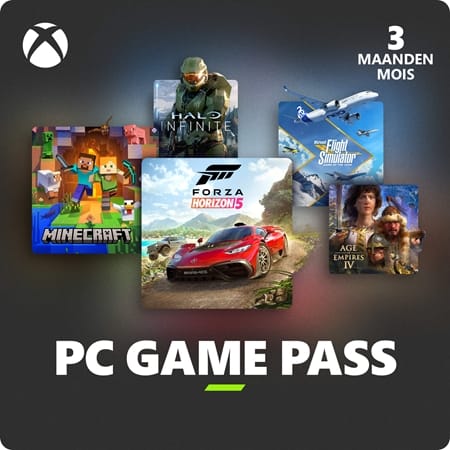PC Game Pass - 3 months
- Game Pass specific for PC players
- Play hundreds of games, including several day1 titles.
- New games are added to the library each month
Information
PC Game Pass Ultimate: what is it?
The PC Game Pass is a version of Game Pass made exclusively for PC players. It gives players access to a large library of games that can be downloaded and played at any time, as long as the subscription is active. That includes first-party games like Indiana Jones and the Great Circle or Avowed, on day one! PC Game Pass members also automatically get a membership to EA Play, thus gaining access to even more games in the EA Play library in addition to the hundreds of games in the Game Pass library itself. And let’s not forget the many offers and discounts reserved for members. If you only play on PC, the PC Game Pass is THE subscription to get!
What is the value in a 3-month PC Game?
A Game Pass subscription provides a lot of value for a small price, with the big library of games always available and the day1 titles. So it is a great bargain to players who like to play lots of different games, or want to enjoy a new game the moment it comes out. Over the course of a year, it is possible to save several hundreds of euros. And you can give it to a friend, thanks to our free gift-wrap option, to make a very appreciated present.
Note: The subscription automatically renews at the end of the term.
Are there any other Game Pass versions available?
Yes, several other Game Pass subscriptions exist, each tailored to different needs. You can purchase any of these options directly from Gamecardsdirect.
- Game Pass Core: A basic plan for Xbox users that provides online multiplayer and a curated library of a few dozen games.
- Game Pass Standard: Usable on Xbox only, this plan includes online multiplayer and access to the Game Pass library. It does NOT include day1 games.
- Game Pass Ultimate: The most complete Game Pass subscription, it provides both PC and Xbox the same benefits of the PC Game Pass, plus online multiplayer for Xbox and game streaming to any compatible device.
Do you sell the PC Game Pass subscription online at Gamecardsdirect?
Yes we do, since we are official suppliers of Microsoft digital products. You can make a purchase in our webshop with absolute confidence, we will send you your code in a matter of moments. All you have to do is add the product you want to the cart, enter your email address and complete the purchase with any of the accepted payment methods. Once your purchase is complete, you’ll receive the code directly in your email, ready to redeem.
Description
Terms and conditions
Redeem instructions
How do you activate your Xbox Game Pass subscription?
Do you want to buy a Game pass subscription (or maybe have already purchased one) but don’t know how to activate it? There are many ways you can do it, check out which is more convenient for you!
Activating an Xbox Game Pass subscription on the Xbox One
Do you want to activate your Game Pass using your Xbox One console? Follow these steps:
- Log in to the account that will have the subscription;
- Use the Xbox button to open the guide;
- Go to Home;
- Scroll to the Store tab;
- Select Use a code;
- Enter the code that you received from us, click Next and confirm. Done!
Activating an Xbox Game Pass subscription on your Xbox Series X|S
To activate your Game Pass subscription on the Series X|S you can follow these steps:
- Log in to your account;
- Open the guide with the Xbox button;
- Go to the Store;
- Open the side menu with the View button and select Redeem;
- Enter the 25-character code, click Next and confirm again. It’s done!
Activating your Xbox Game Pass subscription via the Xbox website
Please follow these steps if you choose to activate your Game Pass via the Xbox website.
- Sign in to your profile on Xbox.com;
- Click on Games in the top bar;
- Select Redeem code;
- Enter your Game Pass code, click Next and confirm one last time.
- Your Game Pass is now active!
Activating your Xbox Game Pass subscription via the Microsoft Store app
Do you want to activate your Game Pass through the Microsoft app?
- Open the Microsoft Store app via the Start button;
- Select Redeem code in the drop-down menu that appears when you click on your picture;
- Enter the code you received from us, click Next and confirm again. Have fun!
- Instant email delivery
- Excellent customer service
- Telephone: +31(0)85 047 75 36
- E-mail support in the weekends
- 1.100.000+ satisfied customers
Limited customer service
during the holidays.