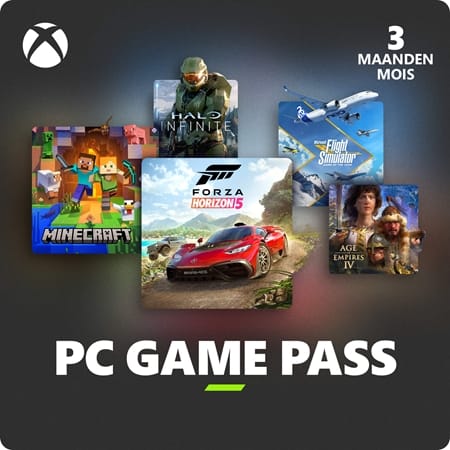PC Game Pass - 3 Months
- Game Pass subscription for PC
- Suitable for EU accounts
- EA Play included!
Information
Purchase your PC Game Pass online at Gamecardsdirect
Use your active PC Game Pass membership to play PC games on any Windows 10 PC (excluded are Windows 10 in S mode and ARM devices).
Play more than 100 PC games on Windows 10. The PC Game Pass catalogue includes iconic Bethesda games, new day-one-titles and EA Play games. Microsoft continues to add new games to the catalogue, so be sure to regularly check the catalogue. Make sure to get the latest Xbox app for Windows 10. The app makes it easier than ever to explore available games for Game Pass PC.
By purchasing the Game Pass for PC at Gamecardsdirect, you will benefit from the following:
- Not bound to automated subscription renewal;
- Access to over 100 great PC games;
- New games added regularly;
- Play Xbox Game Studios titles on the day of release;
- Exclusive discounts and offers for members;
- EA Play membership for PC is included at no additional cost.
Xbox game pass members not only receive discounts on games in the Game Pass catalogue, but receive discounts on DLCs and expansions for those games as well!
Receive your PC Game Pass in your mailbox
Purchase the Game Pass for your Windows 10 and receive the code in your mailbox. With this prepaid subscription, you do not have to link your bank details to your Microsoft account. In addition, your subscription ends when the period on your Game Pass has expired. So start your gaming adventure right now and get the code in your mailbox.
Play EA games with the Xbox Game Pass
EA Play is now included in your PC Game Pass subscription. With EA Play, members receive access to the catalogue of the best EA titles, exclusive in-game rewards and early bird trial versions of selected titles. Members can access the EA Play on Windows 10 via the Xbox app and EA Desktop (Beta). Please note that Xbox Game Pass for Console does not include EA Play.
Do you want to have access to everything and everywhere, both console and PC? Check out our Game Pass Ultimate subscriptions.
If you’re an Xbox Game Pass Ultimate or PC Game Pass member, you will need to link your EA and Xbox accounts, and make sure you have EA Desktop (Beta) installed on your PC. If you don’t, the Xbox app on Windows 10 will walk you through the setup process. Once completed, you’ll be able to browse the EA Play catalogue and download games through the Xbox app on Windows 10 via EA Desktop (Beta).
EA games in the EA Play library are accessible for download within the Game Pass experience using the Xbox app for Windows 10 via EA Desktop (Beta). Additionally, a large library of third-party PC games on EA Play is accessible for download through EA Desktop (Beta).
Description
Redeem instructions
How do you activate your Xbox Game Pass subscription?
Do you want to buy a Game pass subscription (or maybe have already purchased one) but don’t know how to activate it? There are many ways you can do it, check out which is more convenient for you!
Activating an Xbox Game Pass subscription on the Xbox One
Do you want to activate your Game Pass using your Xbox One console? Follow these steps:
- Log in to the account that will have the subscription;
- Use the Xbox button to open the guide;
- Go to Home;
- Scroll to the Store tab;
- Select Use a code;
- Enter the code that you received from us, click Next and confirm. Done!
Activating an Xbox Game Pass subscription on your Xbox Series X|S
To activate your Game Pass subscription on the Series X|S you can follow these steps:
- Log in to your account;
- Open the guide with the Xbox button;
- Go to the Store;
- Open the side menu with the View button and select Redeem;
- Enter the 25-character code, click Next and confirm again. It’s done!
Activating your Xbox Game Pass subscription via the Xbox website
Please follow these steps if you choose to activate your Game Pass via the Xbox website.
- Sign in to your profile on Xbox.com;
- Click on Games in the top bar;
- Select Redeem code;
- Enter your Game Pass code, click Next and confirm one last time.
- Your Game Pass is now active!
Activating your Xbox Game Pass subscription via the Microsoft Store app
Do you want to activate your Game Pass through the Microsoft app?
- Open the Microsoft Store app via the Start button;
- Select Redeem code in the drop-down menu that appears when you click on your picture;
- Enter the code you received from us, click Next and confirm again. Have fun!
- Instant email delivery
- Excellent customer service
- Telephone:
+31(0)85 047 75 36 - E-mail support in the weekends
- 1.100.000+ satisfied customers